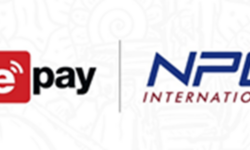KOCHI:
Google today showcased the latest features available in Google Maps that can help people get around more easily. Two-wheeler mode, Plus codes, local languages on Maps, Exploring local places, real-time location sharing, Multi-stop directions, Real-time traffic (including traffic alerts), Maps Go, Maps on feature phones and Local Guides — all offerings that make getting around in Cochin quicker and more convenient.
Addressing the media in Cochin, Anal Ghosh, Sr. Program Manager, Google Maps for India and John Payyappillil John, Software Engineer, Google Maps, said “Google Maps is not just about navigating from point A to B. We have been building for India, addressing the unique challenges and opportunities, with the sole aim of making Google Maps more comprehensive, accurate and reliable so you can efficiently explore and navigate the world. Google Maps can now help you plan your travel, explore your destination, keep you safe and make your travel experience more exciting and hassle free.”
Pro tip 1: Two-wheeler mode in Google Maps comes to India first
India is the largest two-wheeler market in the world, and the millions of motorcycle and scooter riders have different navigation needs. Two-wheeler mode in Maps shows trip routes that use shortcuts not accessible to cars, buses and trucks. It also provides customized traffic and arrival time estimations. And since so many Indians rely on local landmarks for navigation, two-wheeler mode smartly includes major landmarks on the route so that riders can plan their trip before starting, and don’t have to keep checking their phone on the go. In just a year since launch, we have more than 2 crore users per month in India using the 2W mode!
How do I get it? Say you want to visit Rameshwaram temple to Panangad. Type “Panangad” from your starting point into Google Maps, tap the “Get Directions” button, and then select the “Two- wheeler” icon to view the route that will take you to the destination in shortest time. 2W mode is widely used across Kerala ,and cities like Kochi, Kozhikode, Trivandrum, Palakkad, etc. are very popular for 2W riders using Google Maps.
Pro tip 2: Navigate & Explore in local languages
The information in local languages on Google Maps helps millions of people, every day, to discover and share great places. Google Maps showcases all places on Maps in dual languages. Dual labelling is available in ten local languages including Hindi, Kannada, Punjabi, Malayalam, Gujarati, Hindi, Tamil, Telugu, Bengali and Nepali. Based on your location, Google Maps automatically shows names of places in dual language labels. For instance, in Kerala, you can see place names in English and Malayalam.
With voice navigation, you’ll hear traffic alerts, where to turn, and if there’s a better route. Voice navigation is now available in Malayalam and six other Indian languages – Hindi, Bengali, Gujarati, Kannada, Tamil, and Telugu.
How did I get it? On your android phone open Google Maps app. Tap ‘Menu’ and go to ‘Settings’. In settings tap the ‘Navigation Settings’, choose ‘Voice Selection’ and then “Malayalam”.
Pro tip 3: Use Maps Go for a seamless experience on low-end Android phones!
Google Maps Go is the lightweight Progressive Web App version of the original Google Maps app. Maps Go requires Google Chrome and doesn’t take any additional storage space on your phone. This is designed to run smoothly on Android devices with limited memory (1GM RAM), limited processor speeds (1-1.5 Ghz) and on unreliable networks without compromising speed to provide your location, real- time traffic updates, directions, and public transport information.
The homescreen of Maps Go is customized for the needs of Indian users – shortcuts for different options, including different types of public transport. And recently, we launched turn-by-turn voice navigation on Maps Go with the same seamless experience as Google Maps. In addition, users can even search and find information about millions of places, including phone numbers, addresses, photos, ratings, reviews, etc. You can use the app in Malayalam by changing the language from within the app.
How do I get it? Download “Maps Go” from the Google Play Store. OR, go to maps.google.co.in on your Chrome browser app. Once Maps loads up, there will be an option to add a shortcut to homescreen
If you have an Android Go smartphone, Maps Go will be pre-installed
Pro-tip 4: Use Google Maps on KaiOS Feature Phones!
Over the last couple of years, there has been a significant growth in 4G-enabled feature phones in India, and users are increasing relying on these phones for online activities as smartphone users do. Therefore, we have built Google Maps for KaiOS feature phones. The users will enjoy the same Maps features in a seamless manner like it is on a smartphone.
You can use Google Maps on your KaiOS feature phones to do common tasks like find places, get directions, explore the map, walking, map/satellite view. And, we have recently added voice search feature as well.
Pro-tip 5: Easily set your home and work locations, and commute seamlessly
One journey that we all do on a daily basis is the commute between work and home. It could be a real pain if you had to enter home and work destinations on a daily basis. Hence to be more assistive with less typing and get directions faster, you can set your home and work addresses on Google Maps. As soon as you do it, we automatically download the offline map around both the locations so that Maps works seamlessly even if there is a sudden network outage.
We recently launched the new “Commute” tab on the Maps homescreen to make this experience even more seamless. Now, whenever you are driving for work or for home, you don’t need to type anything – just click on the “Commute” tab below and it will automatically show you the best route at that time.
How do I get it? On your Android phone or tablet, open the Google Maps app. Tap ‘Menu’ and go to ‘Your places’ Labeled. Choose ‘Home’ or ‘Work’ and enter the address. OR, go to the search bar on Google Maps, and you will be automatically prompted to set your ‘Home’ and ‘Work’ locations
For best experience of commuting using Google Maps, use the ‘Commute’ tab at the bottom after you have set your ‘Home’ and ‘Work’ locations
Pro tip 6: Explore local places through collections and photos
You can now explore and share your experiences of places around you with Google Maps. To make it easier, Google Maps automatically creates collections of relevant categories, which you can easily access by tapping through. Explore establishments such as restaurants, hotels, pharmacies, grocery stores and more, and view their opening hours, ratings, reviews, photos, etc. You can even see the time of the day they are most busy, and call or visit the business’s website, right from their maps listing.
How do I get it? Open Google Maps on your phone and tap ‘Explore’ on home screen and select the different options including restaurants, cafes, local attractions, things to do, ATMs, pharmacies, etc.
Pro tip 7: Find and share places using Plus codes
In India, addresses can be unstructured and something many people take for granted. But without these simple descriptions of where you live, work or travel, there are still a large number of people who cannot access critical services like mail, deliveries or even emergency services. In an effort to address this challenge, we launched ‘Plus Codes’ which acts like a digital address for people or places that don’t have a physical one. Based on a a simple and consistent addressing system that works across India and globally, this code simply comprises a ‘6-character & City’ format that can be generated, shared and searched by anyone — all that’s needed is Google Maps on a smartphone. The open source nature of Plus Codes means that applications that use location services can easily incorporate it on their platforms for free.
How do I get it? On your Android phone or tablet, open the Google Maps app. Touch and hold a place to drop a pin on Google Maps. At the bottom, tap the address or description. Scroll down to find the plus code, such as ‘28H4+QX Kochi’.
Furthermore, when natural disasters happen, mapping technologies can play an important role in relief efforts, finding victims, assessing damages, managing resources, etc.
In what is being considered one of the most extreme cases of flooding in the state, the heavy rainfall in Kerala had left scores of inhabitants stranded few months back. With authorities and family members looking to locate affected people, the ability for people to accurately share their location can be a boon to rescue workers. To help deal with this situation, flood-affected victims were able to use their Android smartphones or tablets to generate and share the plus code of their exact location, which could pinpoint their whereabouts and make it easier for rescue workers to reach them (even if offline).
Additionally, Google Maps highlighted all the important emergency and relief information and contacts right on the Maps homescreen. Thousands of roads across the 4 most affected districts (Allappuzha, Ernakulam, Pathanamthitta, Thrissur) were flooded and rendered inaccessible for travel. Google Maps showed more than 1000 road closures for the time period so that people could choose the correct roads using Maps and travel around.
Pro Tip 8: Share your local expertise
Nobody knows a place better than a local. If you’re an expert in your local area you can contribute reviews, photos or add places to Google Maps by becoming a Local Guide. Local Guides is a global community of explorers who write reviews, share photos, answer questions, add or edit places, and check facts on Google Maps.
Millions of people rely on contributions like yours to decide where to go and what to do. Your contributions help others get better Google Maps experiences. Now you can also share information regarding road closures, missing roads, videos and 360 degrees photos for making the Maps more practical and immersive.
India ranks among the top three largest Local Guide communities globally. As a Local Guide, you earn points for sharing reviews, photos, and knowledge on Google Maps. Those points lead to higher levels of the program, where you can avail benefits like early access to Google features and special perks from partners.
We have thousands of Local Guides in Kochi, Kozhikode, Trivandrum and across Kerala, with whom we are collaborating to constantly improve the Google Maps experience. Recently, working with our Local Guides and the Ministry of Housing & Urban Affairs (MoHUA), we ran a #looreview campaign across the country which resulted in 30,000+ reviews, photos and edits on public
toilet listings.
How do I sign up? You can sign-up directly from within the Google maps app and become a city expert on Google maps.
How do I get it? On your smartphone or tablet, open Google Maps. Tap ‘Menu’ and tap the ‘Your contributions’. Tap on your name and your points will appear in your profile. After you make a contribution, it may take up to 24 hours for your points to appear on your profile.
How do I contribute? For contributions on business listings, just open up the listing on Google Maps and you would see options like “Suggest an Edit” or “Add Photos/Ratings/Reviews” on it.
For contributions on roads, long press to drop a pin on the road and then “Report a Problem”. You can also contribute through the “Send Feedback” option on the left menu. Pro-tip 9: Plan your road trips with Multi-stop directions, and Search Along Route for unplanned requirements
Whether you are planning a route to pick up your friends from different locations, or looking to drive along and explore the different corners of the city, Google Maps can efficiently guide you using the multi-stop directions feature. You’ll have the same seamless driving experience you’re used to, and can add up to 10 waypoints on a single trip!
You can now stay on track while making stops for fuel, coffee, food or anything along your journey. For example, if you are driving and suddenly realize that you’re running low on fuel, you may be unsure about turning back to the last petrol station you saw, or heading to the next one. With the ability to Search along your route, making that decision is now just a few taps away.
How do I get to multiple directions? Open the app, enter a destination, tap the corner menu, then tap “Add stop”. To rearrange the order of your stops, tap and hold the three dot menu to the left of “Add stop” and drag it to the desired position – you can even search for types of places, such as petrol pumps, ATMs or restaurants, like you would normally search. Add as many stops as you
like (a maximum of 10, remember!) and once you’re done, tap “Finished” to complete your multi- stop routing.
How do I search along a route? When in the navigation mode, pull up the bottom bar, and select “Search along route”. This will show the most popular options automatically – petrol pumps, restaurants, grocery stores, coffee shops. Once you make your selection, Google Maps will show you how much time the stop will add to your over trip while keeping you on route to your final destination.
Pro tip 10: Let others know your location in real-time
With new real-time location sharing feature you can share your real-time location with anyone you choose, and the people you share with will be able to view your location whether they are on on an Android device or iPhone.
The next time you’re on your way or are running late, share your real-time location and trip progress from navigation as well. During your next trip, tap the “More” button on the bottom on the navigation screen, and then tap “Share trip.” When you share your trip with people, they’ll see your expected arrival time and can follow your journey as you head towards your destination. Real-time location sharing in Google Maps gives you full control over who can view your location, as well as the duration for which they can view it.
Sharing automatically ends when you arrive at your destination.
How do I do it? Tap “Share location” and then select who to share with and how long to share—and you’re done! You can share your real-time location with your Google contacts, or even share with friends and family by sending a link on your favorite messenger apps. When you’re sharing your location, the people you’ve chosen to share with will see you on their map.